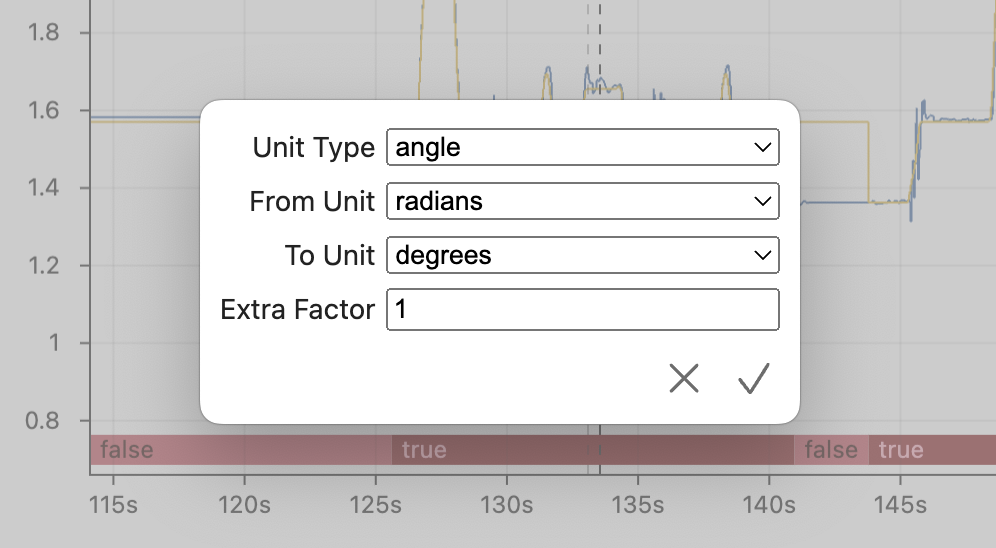📉 Line Graph
The line graph is the default view in AdvantageScope. It supports both continuous (numerical) and discrete fields. To get started, drag a field to one of the three legends. Delete a field using the "X" button or hide it temporarily by clicking the colored circle. To remove all fields, click the three dots near the axis title and then "Clear All".
To zoom, place the cursor over the main graph and scroll up or down. Move left and right by scrolling horizontally (on supported devices), or by clicking and dragging on the graph. When connected live, scrolling to the left unlocks from the current time, and scrolling all the way to the right locks to the current time again.
Clicking on the graph selects a time, and right-clicking deselects it. The value of each field at that time is displayed in the legend. The selected timestamp and delta between the selected and hovered times are also displayed as an overlay on the graph.
Note: The selected time is synchronized across all tabs, making it easy to quickly find this location in other views. Hovering the cursor over a time on the line graph also displays it in the pop-up windows.
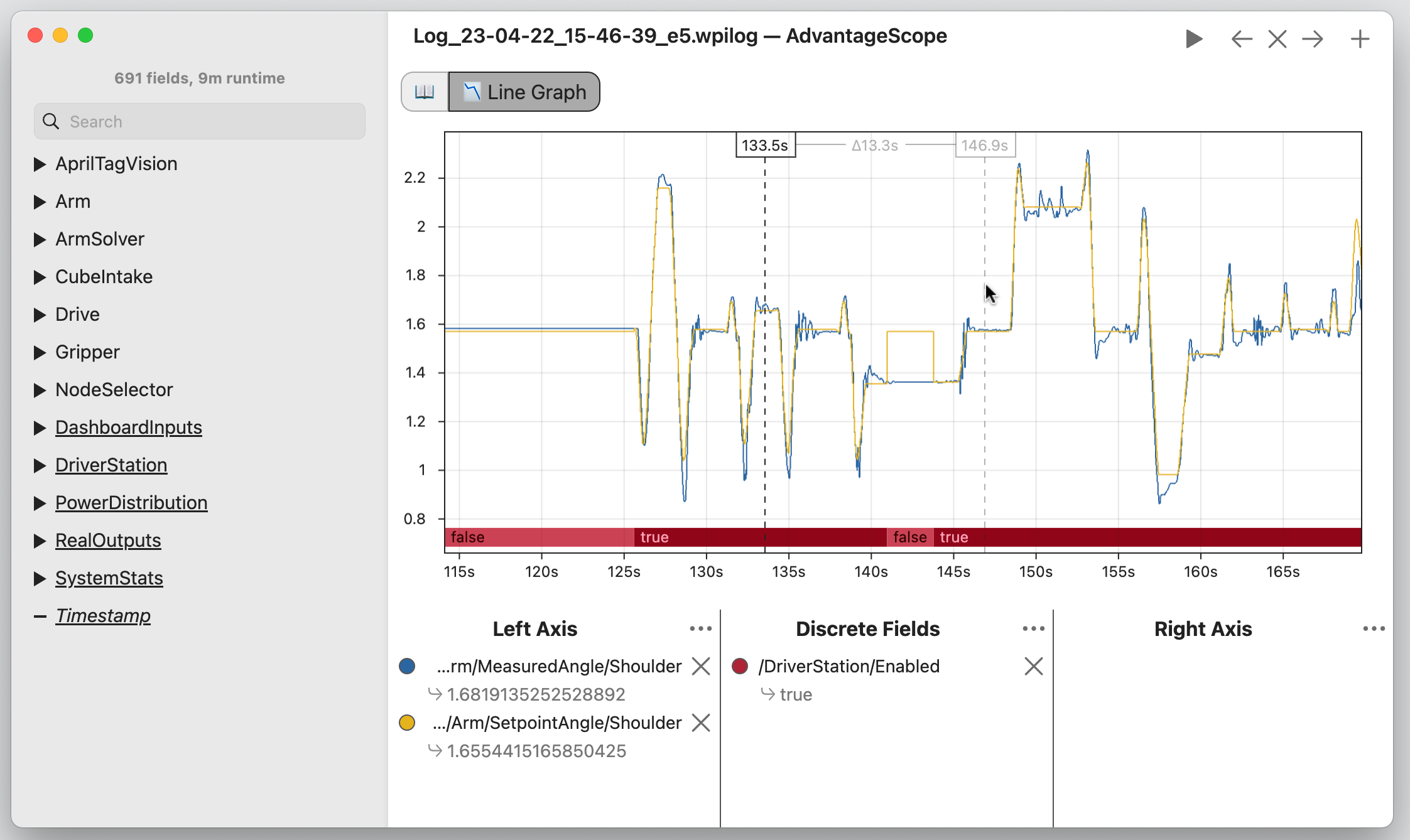
Adjusting Axes
By default, each axis adjusts its range based on the visible data. To disable auto-ranging and lock the range to its current min and max, click the three dots near the axis title and then "Lock Axis". To manually adjust the range, choose "Edit Range..." and enter the desired values.
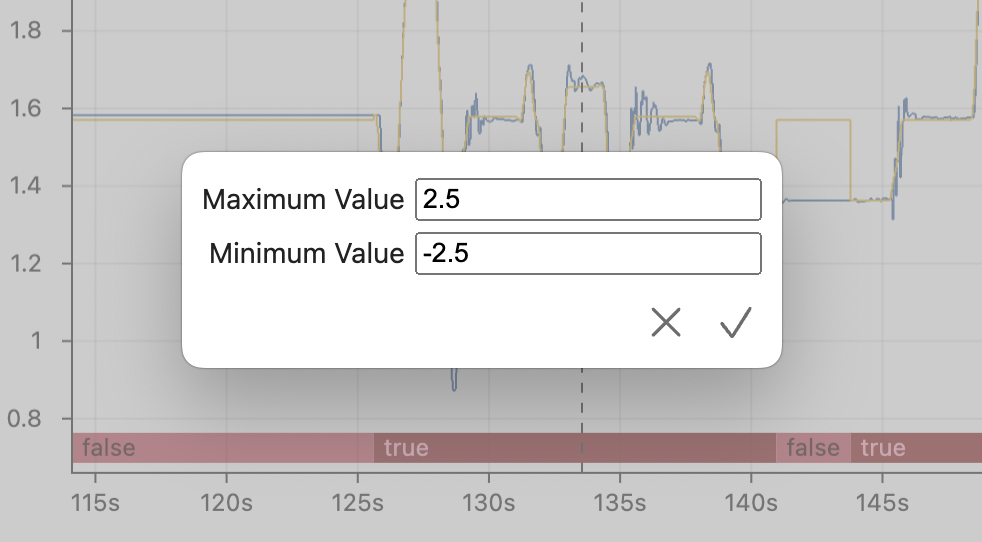
Unit Conversion
To adjust the units for an axis, click the three dots near the axis title and then "Unit Conversion...". Select the type of unit and the required conversion. Each value is also multiplied by the "Extra Factor", allowing for custom conversions (like gear ratios, angular to linear conversions, or other units not provided by AdvantageScope).
Note: The "Extra Factor" accepts mathematical expressions such as "(50/14)*(17/27)*(45/15)" or "1.5*pi". This often useful when expressing gear ratios or custom units.